Add an Image
Media Library
The media library contains all of the images you can use on your website. You can add more by uploading them from your computer, Google Photos, or a built-in search of free stock photos via Pexels.
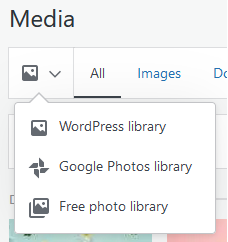
Upload from a computer
- In the dashboard sidebar, click Media.
- Click Add New.
- Use the File Explorer window to find the image(s) you want to add.
- Select the image(s). (To add multiple images, hold the Ctrl button and click each image.)
- Click Open.
Note: You can also upload images while editing a page. When you insert an image content block, you can upload, choose from your media library, or paste a URL.
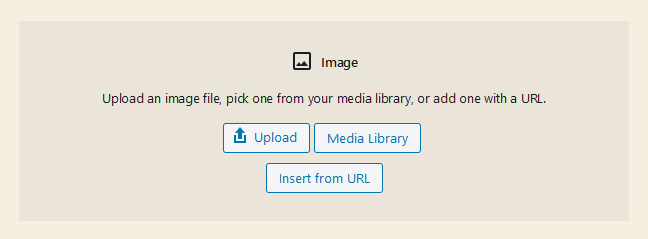
Activity
- Upload the images from the previous section to your media library.
- Add them to a page on your website.
Previous section:
Images
Next section:
Create More Pages